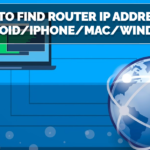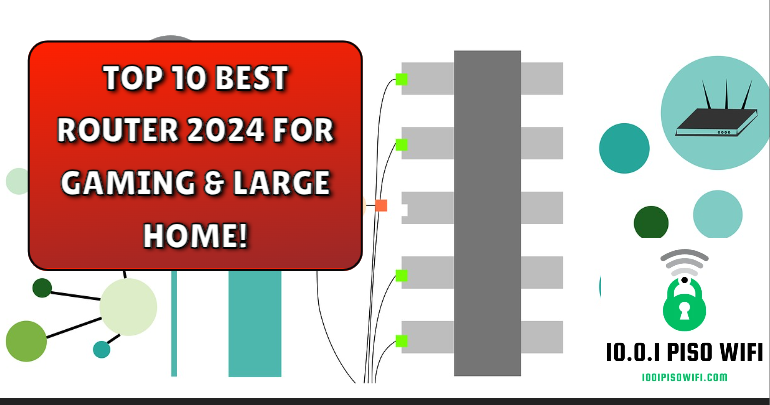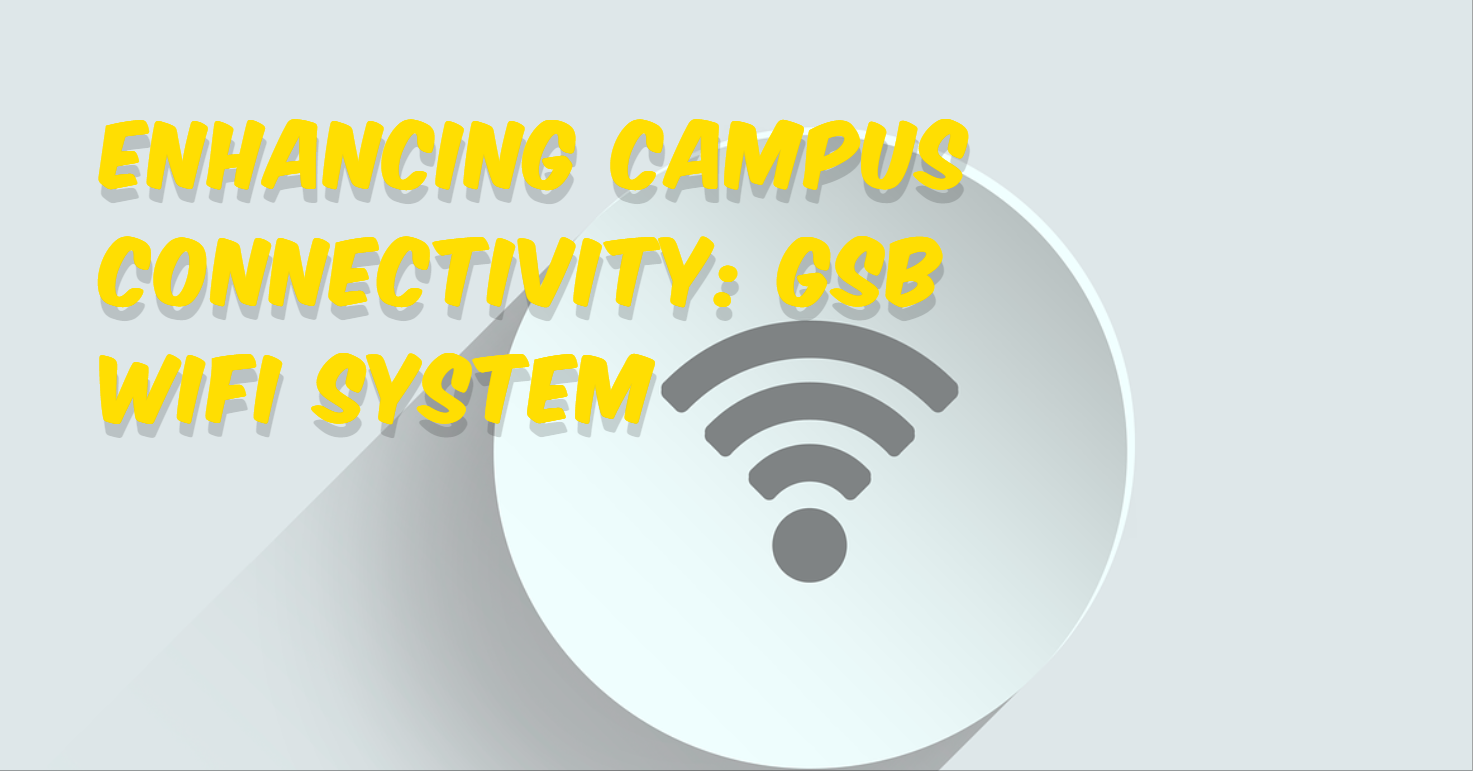The address 192.168.0.1 is a private IP address that’s typically used by home network routers as the default gateway. It acts as the entry point for devices on your network to access the internet.
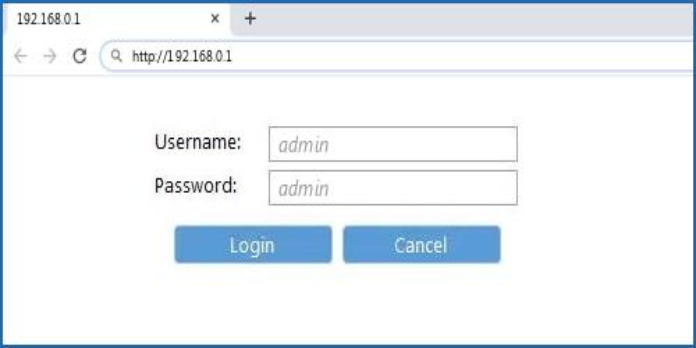
Table of Contents
What Does 192.168.0.1 Allow You to Do?
192.168.0.1 allows you to access the router’s admin panel and configure network settings.
- Access the router’s admin panel: By entering 192.168.0.1 in a web browser’s address bar, you can reach the router’s configuration settings. This panel allows you to manage your Wi-Fi network, including setting passwords, creating guest networks, and enabling parental controls.
- Configure network settings: You can change the router’s SSID (name), password, security type, and manage other settings related to your home network.
How to Do 192.168.0.1 Login?
Logging into a router’s admin panel can be risky if done on an untrusted network. So make sure you are on your home network before proceeding. Now, let’s get to 192.168.0.1 login process –
- Connect to your home network: Make sure your device (computer, phone, tablet) is connected to your home Wi-Fi network.
- Open a web browser: Open any web browser you prefer, like Chrome, Firefox, or Edge.
- Enter the IP address in the address bar: In the address bar, type http://192.168.0.1 and press Enter.
- Login with 192.168.0.1 username and password.
- Access the router’s admin panel: Once you’ve entered the correct credentials, you should be logged in to your router’s admin panel, where you can configure your network settings.
If you encounter any issues logging in, such as incorrect username/password or unreachable IP address, here are some additional tips:
- Double-check the IP address: Ensure you’ve typed http://192.168.0.1 correctly in the address bar.
- Consult the router’s manual: The router’s manual should provide specific instructions for logging in and troubleshooting common issues.
- Reset the router: If you’ve forgotten the login credentials and can’t find them anywhere, you can reset the router to factory settings. This will erase all custom settings you’ve made, so only proceed if necessary. There’s usually a reset button located on the back of the router that you can press for a few seconds to trigger a reset. Refer to your router’s manual for specific instructions on resetting.
How to Find Your 192.168.0.1 password and username?
There are three ways to find your router’s specific username and password:
- Check the Router Sticker: Most routers have a sticker on the back or underside that includes the default username and password for the admin panel. Look for labels mentioning “Router Login,” “Wireless Settings,” or “Default Password.”
- Consult the Router Manual: Your router’s manual should have the default username and password in the setup instructions or troubleshooting section. You can usually find the manual online by searching for the model number of your router followed by “manual.”
- Search Online by Router Model: If you don’t have the manual, you can try searching online for the default username and password for your specific router model.
Important Note: Keep in mind that using the default username and password is not recommended for long-term use. It’s best to change them to something strong and unique after your initial login to improve your network security.
192.168.0.1 Router Tenda
For Tenda routers, 192.168.0.1 is a likely default gateway address used to access the router’s admin panel. This panel allows you to configure various settings for your home Wi-Fi network.
Here’s what you can do on a 192.168.0.1
Tenda router:
- Change your Wi-Fi network name (SSID) and password: This is essential for securing your network and preventing unauthorized access.
- Set up guest Wi-Fi: This creates a separate network for guests with limited access to your main network resources.
- Configure parental controls: You can restrict internet access for certain devices or block specific websites.
- Manage connected devices: See a list of devices currently connected to your Wi-Fi network.
- Change router settings: You can modify advanced settings like firewall options, port forwarding, and more.
How to Log in to your Tenda router?
- Connect to your Tenda Wi-Fi network.
- Open a web browser.
- Type http://192.168.0.1 in the address bar and press Enter.
- Enter the username and password. And that’s all. After this, you can do whatever you want through the admin panel.